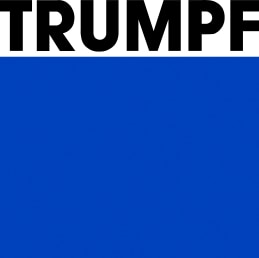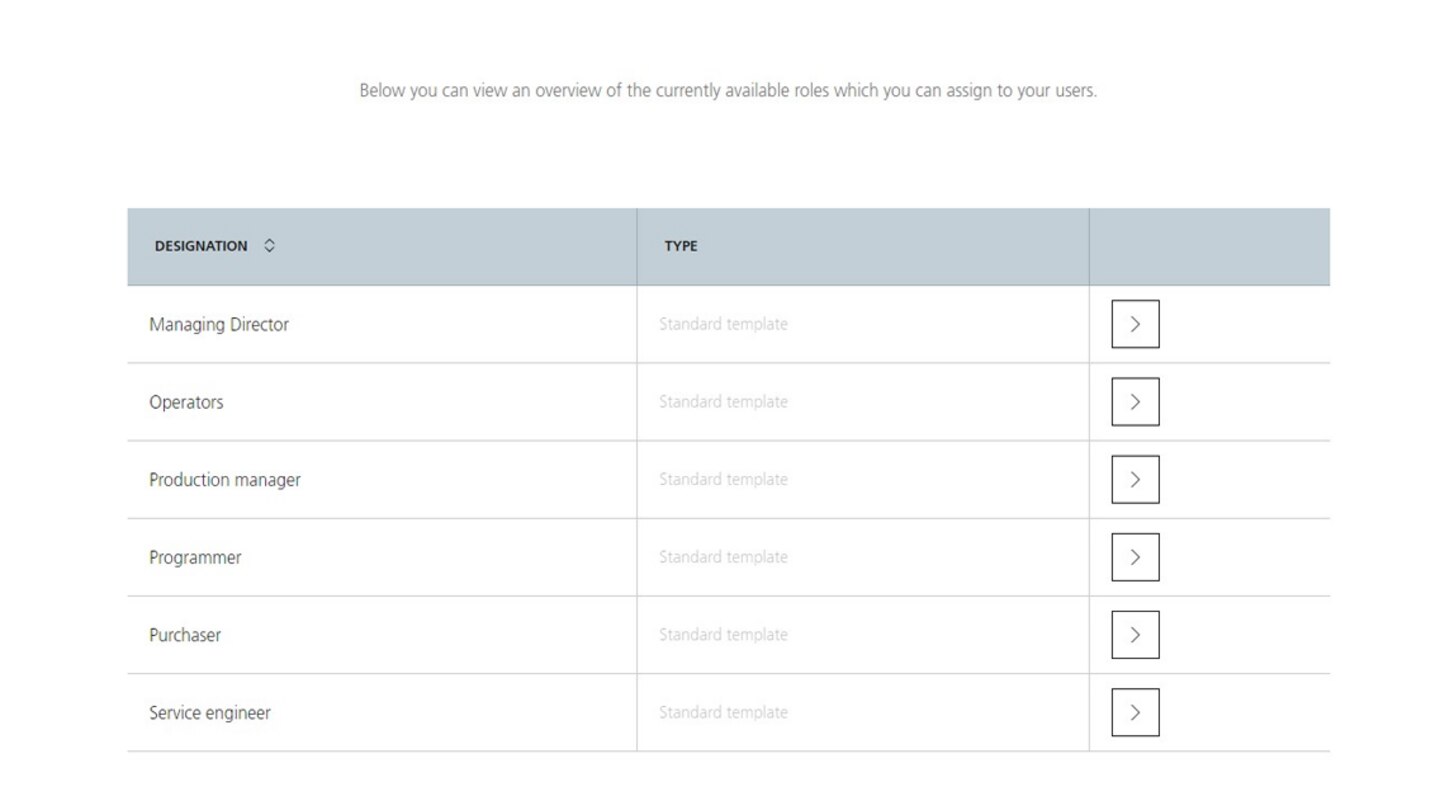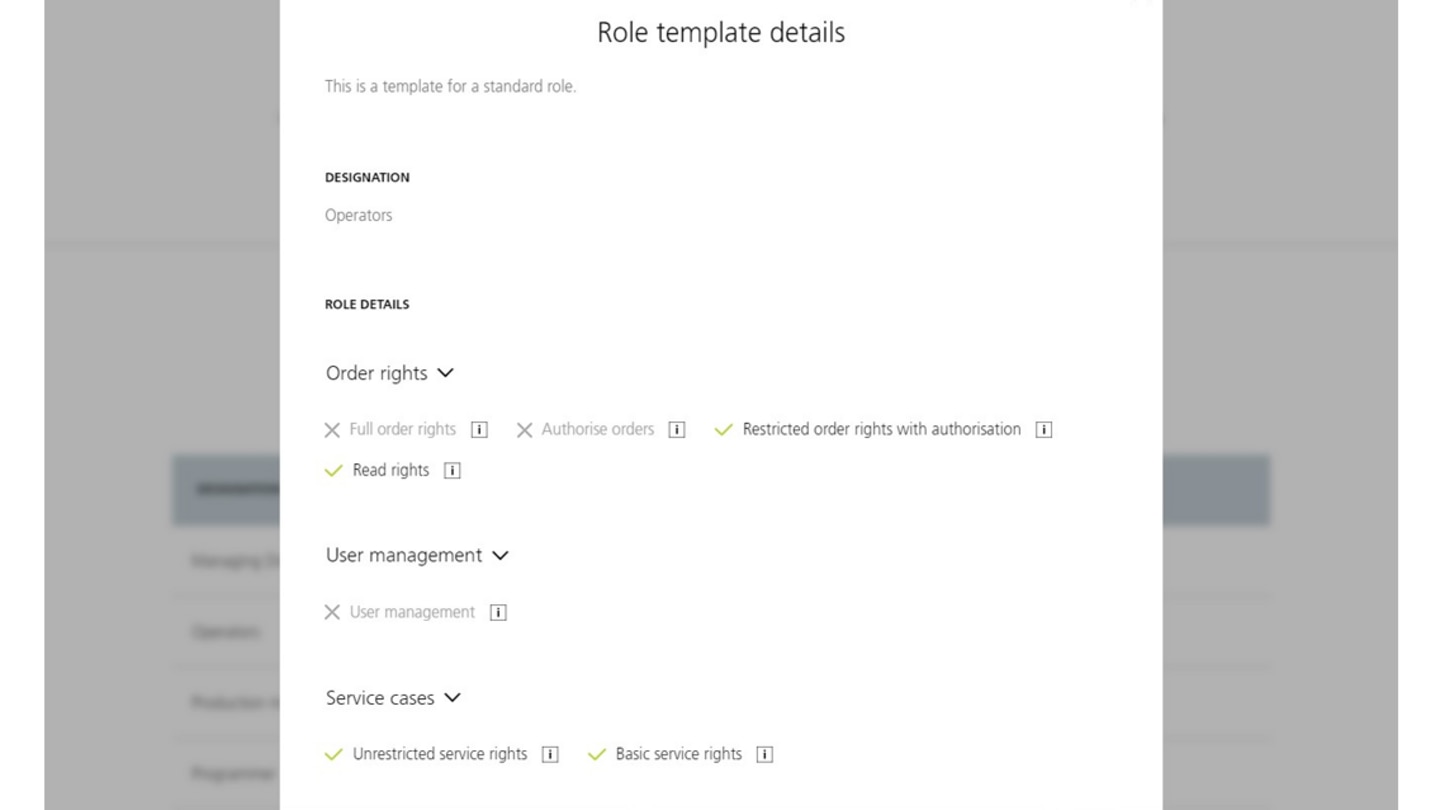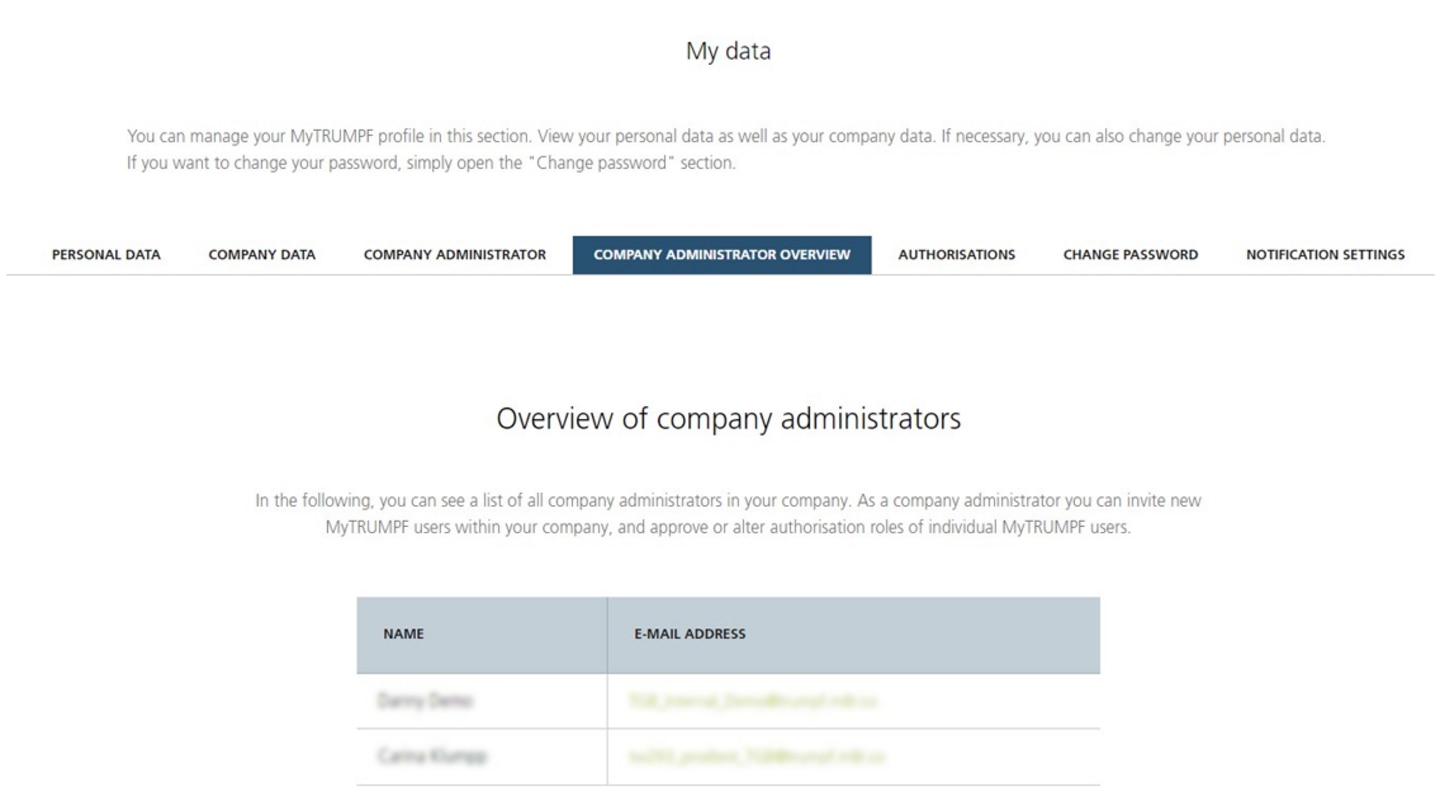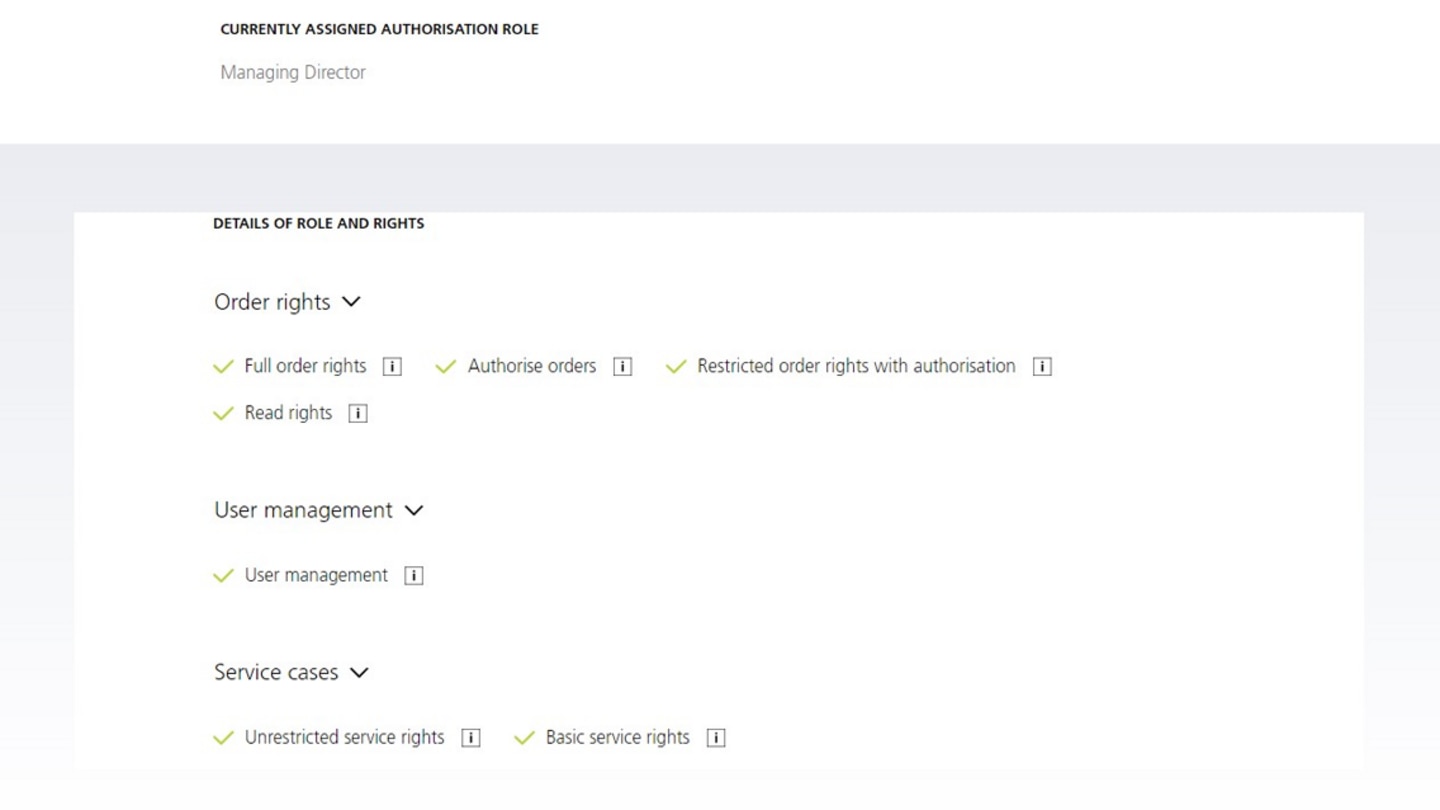- Programmer and operator roles – please ensure that a sufficient number of users are authorized to approve order requests (purchaser, managing director or production manager roles) in order to avoid delays when ordering spare parts or tools when another member of staff is covering absence.
- , The standard role that is assigned during registration of a new staff member, for example, is service engineer. , . If new employees are to take on a different role, this must be adjusted accordingly.
MyTRUMPF company administrator function – your benefits at a glance
The MyTRUMPF company administrator function allows you to assign roles with different permission levels to your employees. This enables you to comply with your company's specific approval processes. The roles affect the permissions in MyTRUMPF, the TRUMPF E-Shop and the Service app. Two roles also have administrative rights for assigning or changing employee roles and for inviting colleagues to MyTRUMPF and activating their profiles.
Overview of roles and permissions

* These two roles have the administrative permissions required to assign relevant roles to employees and to invite new employees to MyTRUMPF via an invitation link.
** This permission is not required as the role already has the higher-level ordering permission.
Here's how it works – viewing and assigning roles and permissions
Do you have questions about the company administrator? Our FAQ will help you.
Read our handy FAQs about the company administrator role. If you have any further queries, simply contact your local customer service.