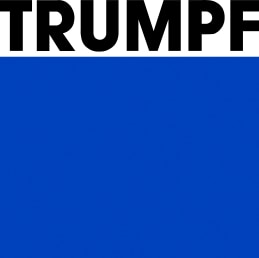Report and manage your service cases conveniently online - via the Service app or directly in MyTRUMPF. Our help pages conveniently guide you through all Service app topics and explain how easy it is to use the Service app. Our FAQ answer all of the main questions on registration and your data as well as on using the Service app and the individual functions.
Registration and data
Helpful questions and answers concerning your registration for the Service app and your data
The Service app is available free of charge in the App Store and Google Play Store. Just enter 'Service App TRUMPF' in the search engine and then download the app. You log in using your MyTRUMPF access data.
By registering for the MyTRUMPF customer portal, it is possible to provide all users in a company with the same information (for example, the current processing status). This also makes it possible to display the stored machines and software products with the same customer number directly in the app. This means you no longer have to spend a long time searching and entering machine numbers and we ensure that there are no mix-ups caused by machine number typos when entering a service message, which in turn means that we can resolve your case as quickly as possible. Moreover, you therefore only need one account for two digital TRUMPF products, making it much easier to manage your account.
It is possible to register directly in the app after downloading it. You only need your customer number or any machine number as well as an email address. It is also possible to register via the TRUMPF website. To do so, just click on MyTRUMPF in the main navigation display or follow the link below.
It is also possible to operate the app via a shared account. However, please remember that this disables integrated convenience functions (such as auto-fill of the user's contact data as the person registering and the contact person).
After downloading the app in the App Store or Google Play Store, you can log in with the same user name and password that you use for MyTRUMPF. You can also use the "My Service Cases" function directly in MyTRUMPF. This is the desktop counterpart to the Service app. However, please remember that the function in MyTRUMPF does not yet provide any Technical Guides.
Service app - in general
General helpful questions and answers concerning the Service app
The Service app offers you an alternative to the Technical Service hotline. Instead of reporting a service message to TRUMPF by telephone, you can now do this easily via the Service app as well, and with no waiting times. Seven days a week, 24 hours a day. In addition, all of your company's machine and software products are already stored and can be easily selected with a click.
An overview of the Service app's individual functions:
- Service message - create it for machines, software or inquiries at any time of day or night
- Status enquiry for existing cases (only for messages via the app or the "My Service Calls" function in MyTRUMPF)
- Review machinery, including log book (=digital notebook)
- Manage maintenance and repairs
- Track genuine parts ordered through a TRUMPF service engineer
- Technical guides – context help to resolve cases yourself with instructions
- Visual assistance – support onsite and in real time thanks to the video function
Individual functions are not (yet) available worldwide. Please find out more from your local customer service team.
The big advantage of reporting via the Service app is that you can send a service message at any time – even outside of the Service opening hours – and can keep an eye on the current processing status of the case. Your case is automatically recorded in the system and is immediately processed within the Service opening hours. You are informed via a push notification as soon as the status of a case changes. Furthermore, all registered users of a company can access the information and processing status of a case - independent of who registered this case.
The Service app is the best solution for your mobile end devices. If you are using a laptop or desktop computer, you can also use the same functions directly via the MyTRUMPF customer portal. You will find them there under "My Service Cases".
Reporting and managing service cases
Helpful questions and answers on reporting and managing your service cases
The same messages can be sent using the Service app or using the hotline. It does not matter whether it is a machine / software problem or a spare part query. Urgent cases received via the app are also processed with the utmost priority.
Select "Create case". You will then be automatically guided through the process. You select the reason for the message in the first step, then the affected machine or software. Subsequently, you can provide us with more information concerning your query and attach up to three photos or videos if necessary.
Important: the more precise the information is, including error numbers, the faster and better our Technical Service can help you. During the final step, you enter a contact person with whom we can get in touch concerning your message. You can subsequently send the message to TRUMPF.
You will find all of your current or closed cases on the app's overview page and in the MyTRUMPF customer portal. The overview of each case is comprised of the following information:
- Icon of the current processing status
- Machine and machine number
- Reason for the message
- Case number with TRUMPF
- Excerpt from the problem description
You obtain further details& on every case as well as the option of adding information to cases, closing them or requesting a call-back by clicking on the respective case.
Throughout the course of processing a case, each case can be assigned four different processing statuses:
- Case submitted (arrow): indicates that TRUMPF has received the case and that the case is registered in the system. You will receive this response immediately after sending the message.
- In process (wrench): indicates that the case is now being actively processed by our service engineers.
- TRUMPF is awaiting confirmation (hourglass): indicates that our service engineers believe that the case has been resolved and are awaiting your confirmation (for confirmation, see Close case under Contact TRUMPF).
- Case closed (check mark): indicates that the case has been resolved and is now closed.
If you should have technical problems when sending the service message (for example, no internet connection), you will see the following status:
- Submission pending (exclamation mark): our system has not received the message in this case. However, the case is still stored and displayed in the overview. This means that you can just resend the case to TRUMPF at a later point, for example when your Internet connection has been re-established.
Yes, as soon as the case has reached the "In process" status, you have two options for communicating with TRUMPF. You can request a call-back from TRUMPF on the one hand, on the other hand you can report the case as closed (as feedback to the "TRUMPF is awaiting confirmation" status). To do so, click on the case in question in the overview tab and then select "Request call-back" or "Close case". If requesting a call-back, please store the contact data of the person to be contacted by TRUMPF, as well as the reason for the call-back request.
Yes, that is possible. Just select the case in question in the overview. You can see here when the case was submitted, its current status, pending requests for a call-back from TRUMPF, as well as other relevant information.
You can quickly rectify simple problems yourself using the Technical Guides in order to prevent downtimes. When setting up the case via the Service app, you can enter the error code which is displayed in the machine. Not only does this help the service engineer to find a suitable solution, but also checks whether there is a Technical Guide for the error code. If a suitable Technical Guide is found, it is displayed in the app. The generated case is still passed on to TRUMPF. If you are able to rectify the problem yourself, you can close the case directly in the app or in MyTRUMPF. Even when you receive a Technical Guide, your case is still processed by a TRUMPF service engineer.
Managing machines
Helpful questions and answers on managing your machines
The Service app also provides an overview of your machinery. In the main navigation section, just call up the "Machines" area to access the overview. Depending on the machine, you can then switch to the detail view to access machine-relevant information such as site, machine number, year of construction as well as the completed service agreement, for example. In addition, you also have the option of setting up a new service case directly from the machine's detail view, to switch to the E-Shop and to access the service reports (maintenance and repairs). You can also keep a log book (=digital notebook) for each machine.
Some sub-functions are not (yet) available worldwide. Please find out more from your local customer service team.
You can set up and maintain a so-called log book (=digital notebook) for each machine and fill it with your own notes. To do so, switch to the detail view of the machine in question and click on the button "New entry". You can then create a new entry with a detailed description as well as attachments, for example photographs. Previous log book entries are also displayed. You can use this to set up a digital history of your machines.
You will find the "Service reports" button in the detail view of your machines. You can use this to find maintenance and repair jobs, which you can then view, as well as download the corresponding reports.
Identifying and directly ordering genuine parts
Helpful questions and answers on identifying and ordering your genuine parts
Yes, the Service app displays information on genuine parts ordered via Technical Service in the course of a processed case. To do so, simply go to the corresponding case history and click on the "Order spare parts" button. You can also call up information on the order as well as the tracking information there.
Please bear in mind that tracking information is not available for all countries.
Do you have any questions about the Service app or problems using it?
Our customer service team is happy to help you. Please contact your local customer service team directly with any questions or problems concerning the Service app or MyTRUMPF.